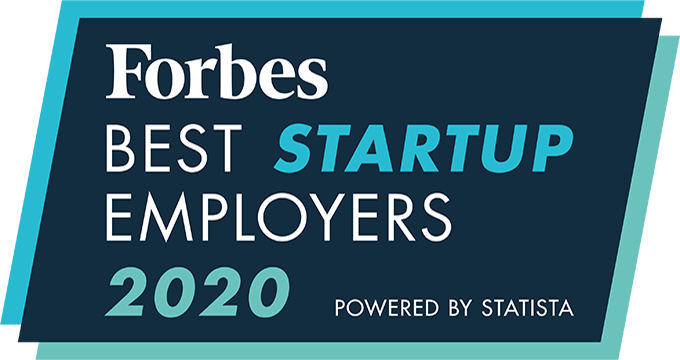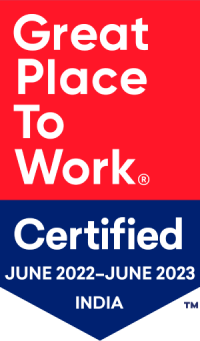How to Create an eForm?
eForms are digital documents that can be sent to an applicant or a client/vendor for them to respond and fill.
Steps to create an eForm:
- Click on the four-grid icon on the top-right corner

- Click on the ‘eForms’ option
- Click on the ‘eForms’ button on the top right side
- Select among ‘Applicants,’ ‘Clients, and ‘Vendors’ according to whom you want to send the eForm.
- Click on the ‘Add’ icon on the top right side.
- Choose ‘Upload Document’ or ‘Design Document’
- Choose a document.
- For designing, drag the options such as “Label,” “Text,” “Date” to the document. You can move a field’s position by clicking and dragging on the cross mark next to it.
- Click on Save once done.
An integrated recruitment platform that combines full-time, contingent, and freelance workforces to transform businesses into talent powerhouses
Ceipal Free Trial