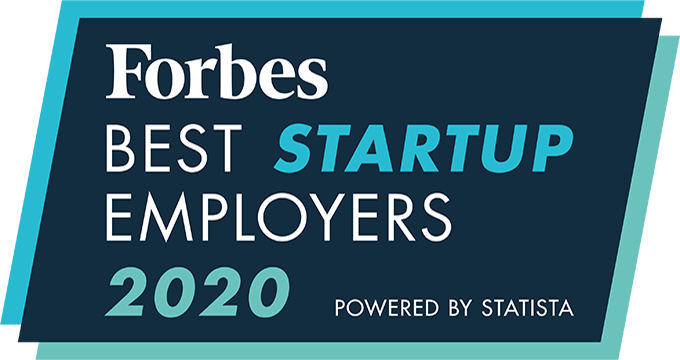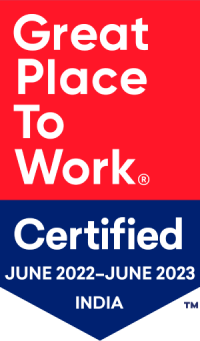Understanding comments or notes.
The team can use comments to communicate internally and update each other up to date. Typically, all the people associated with a job posting – recruiter, panel members, a hiring manager – and admins and account admins can comment on candidate profiles.
To add notes to job, submission and pipeline, follow the steps:
Adding note to a Job:
- Navigate to the Jobs page.
- Search the list and find the job that you want.
- Click on Job Code that you want to add a note to the job
- You will be taken to the Snapshot page.
- Click on Global Actions and click on Add Notes option
- Fill the note field and click on SAVE.
Adding note for submission:
- Navigate to Jobs list page.
- Search and find the job to which the applicant is associated.
- Click on + icon to expand the applicant list.
- Click on the applicant name.
- Go to the Notes tab.
- Fill the note field; select the Action, Reminder there is an option you can notify through mail for the submission note and click on save.
In case if you need a reminder you can set the time for notification, then you will be getting a reminder note pop up at that time.
Adding note on candidate in pipeline:
- Navigate to Jobs list page.
- Search and find the job for which the applicant is associated in Pipeline.
- Click on + icon to expand the pipeline list.
- Select any one or multiple applicants in the pipeline and click on ‘ADD NOTES’.
- Select Note Action and enter the required information.
- Click on Save
An integrated recruitment platform that combines full-time, contingent, and freelance workforces to transform businesses into talent powerhouses
Ceipal Free Trial