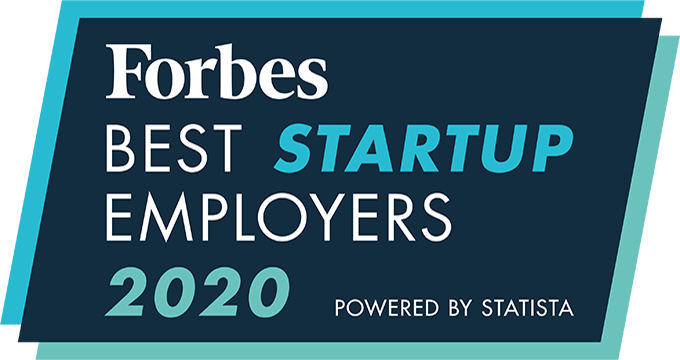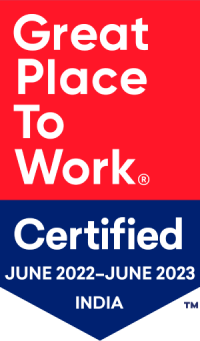How do I add notes to a job, submission, or pipeline?
Adding notes to a job
- Navigate to the “Jobs” page
- Search the list for your desired job and select the job code
- Select “Global Actions,” then select “Add Notes”
- Fill in the note field and hit “Save”
Adding notes to a submission
- Navigate to the “Jobs” page
- Select your desired job
- Click on + icon to expand the applicant list associated with the submission
- Select the applicant for whom you want to add a note
- Go to “Notes,” and fill in the notes field
Note: Remember, you can receive email notifications for every note added to a submission.
Adding notes to candidate pipeline
- Navigate to the “Jobs” page
- Select your desired job associated with the pipeline
- Click on + icon to expand the applicant list associated with the pipeline
- Select one or multiple applicants in the pipeline, then select “Add Notes”
- Enter your notes
- Select “save”
An integrated recruitment platform that combines full-time, contingent, and freelance workforces to transform businesses into talent powerhouses
Ceipal Free Trial