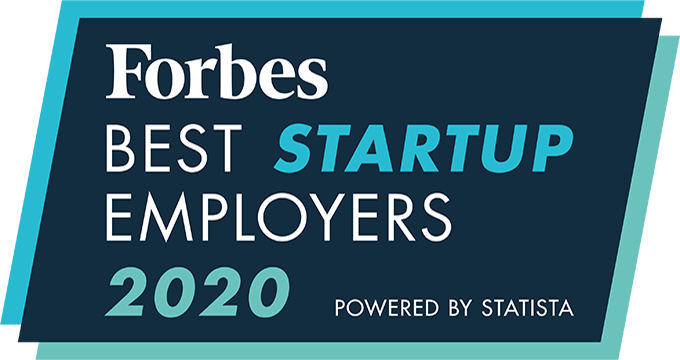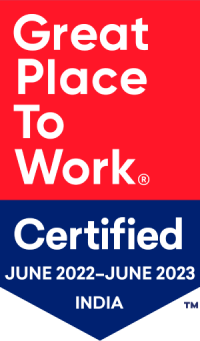How to Create a Survey Template for the Marketing CRM?
The Marketing CRM has an action option called Send Survey, where you will be prompted to select a survey template to be sent when the action is triggered in the workflow.
Steps to create a Survey Template:
- Click on Quick Links (four-grids icon)

- Click on Form Templates
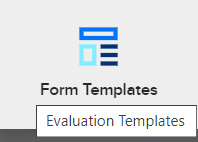
- Click on Create New
- Enter details for Form Design
- Choose Survey Template for Form Category
- Enable the template for Marketing CRM
- Click on Next
- Enter name and description of first Section*
- Enter details for first question
- Make sure to choose a Category (for type of Question) or Add a new one
- Select field type for answer – for multi-choice fields, add options to be selected
- Choose if it is to be a mandatory/required question
- Click on Save Question
- Add more sections or questions by using the links on the bottom right corner.
- Click on Publish Template when done.
The template will now be available on the Survey Template dropdown list, when adding Survey as an action in a marketing CRM workflow.
*Each Survey Template can have multiple ‘Sections’ for the different types of questions such as different sections for “Personal Details” and “Past Experience.” And under each section, we can add multiple questions.
An integrated recruitment platform that combines full-time, contingent, and freelance workforces to transform businesses into talent powerhouses
Ceipal Free Trial