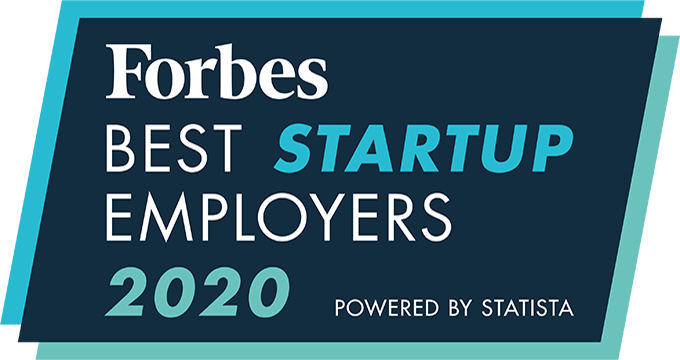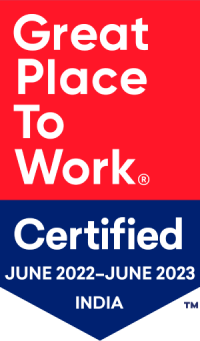How to Integrate LinkedIn with My CEIPAL Account?
This is the process to integrate your LinkedIn account with your CEIPAL ATS account.
Accounts with LinkedIn Contract
Steps to Integrate:
- Log in to your CEIPAL ATS account
- Click on the profile icon on the top-right corner
- Click on ‘Admin Setup’
- Go to Integrations
- Click on ‘Job Posting Accounts’
- Scroll down to ‘Free Job Boards’ section and find LinkedIn
- Click on the Sign In option
- Log in to LinkedIn with your organization’s LinkedIn Admin credentials
- Choose ‘Apply Connect’
Your CEIPAL account is now integrated with LinkedIn and enabled to use LinkedIn ‘Apply Connect’!
Note: The premium account must have a “Recruiter Admin Access” to be able to avail ‘Apply Connect’ benefits. You may reach out to your LinkedIn POC for the same.
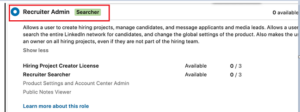
Accounts without LinkedIn Contract
Steps to Integrate:
- Log in to LinkedIn with your organization’s LinkedIn Admin credentials
- Go to ‘Jobs’
- Click on “See all jobs”
- Copy the URL of the job (within the URL, the company ID will start with “C=”)
- Send this to your CEIPAL Account Manager
- The CEIPAL Account Manager will configure the account from the backend and confirm
- Once they confirm, Log in to your CEIPAL Account using Administrator credentials
- Click on the Profile icon on the top right corner
- Click on ‘Admin Setup’
- Go to Integrations
- Click on ‘Job Posting Accounts’
- Go to ‘Free Job Boards’ section and find LinkedIn
- Switch ON the LinkedIn account
Your CEIPAL account is now integrated with LinkedIn and now you will be able to post your requirements to LinkedIn through CEIPAL.
Note: Incase you are unable to find the Company ID, please reach out to your Account Manager.
An integrated recruitment platform that combines full-time, contingent, and freelance workforces to transform businesses into talent powerhouses
Ceipal Free Trial