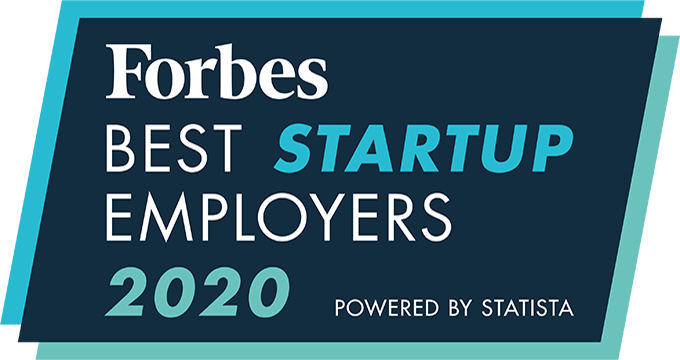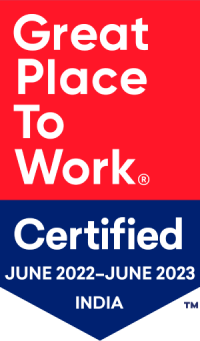How to use Mail Merge?
To understand what the Mail Merge feature is, please read this. To know more about our other Bulk Mail features, please click here.
Steps to use the Mail Merge feature:
- Click on Quick Links (the four-grids icon on top right corner)
- Select Advanced Search
- Click on the Internal Database tab
- Enter the relevant search string or Job title you want to share
- Click on Mail Merge icon on top right side
- In the popup that appears, Enter the number of applicants you want to send the mail to – If you enter ‘x’ number, the first ‘x’ applicants from the search results would be sent the mail. Alternatively, you can select applicants from the search results and click the Mail Merge icon in which case you do not need to fill the No. of Recipients field in the popup.
- Select Job from the list of job requirements
- Select Template (this can be configured in Admin Setup).
- Click Share
In a scenario where you have over 999 applicants in the search results to whom you’d like to send out an email to, please follow these steps:
- Click on Mail Merge
- Enter the No. of Recipients as 999
- Choose the Job and Email Template
- Click Share
- Repeat the process again but this time the system will recognize to send the mail to those who had not been shared the job earlier. It will not send the same job to an applicant twice.
Note: The default maximum limit of recipients is 999. This limit can be changed to any lower number in Admin Setup (Organization > General Settings > Default Email Merge Count).
An integrated recruitment platform that combines full-time, contingent, and freelance workforces to transform businesses into talent powerhouses
Ceipal Free Trial