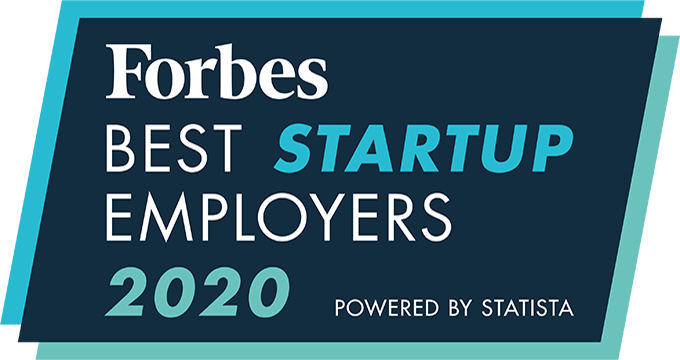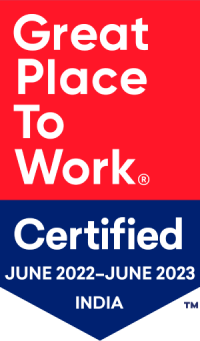How to View Placement related Reports and Statistics?
Users can track the number of active placements, net margin generated, gross margin, and placement fees using the Trends option in Placements module. Alternatively, customized reports can be generated from CEIPAL BI (Placements section).
Steps to view Placement Trends:
- Open Placements module
- Click on graph icon in the upper right corner named “Trends”

Steps to Create Reports in CEIPAL BI:
- Go to Quick Links (four grids icon)
- Select CEIPAL BI (right most side)
- Select Placement tab from the options available on left side
- Click “Create” option
- Choose report type from the dropdown
- In the new page, select Time period
- Select variables/factors for the graph in the ‘Group Columns’ and ‘Columns List’ section
- Click on Generate Report to view the report just once
- OR Click on ‘Save Report’ to save the report and be able to view it later
Note: Saved reports in CEIPAL BI can be added to the Dashboard view.
An integrated recruitment platform that combines full-time, contingent, and freelance workforces to transform businesses into talent powerhouses
Ceipal Free Trial