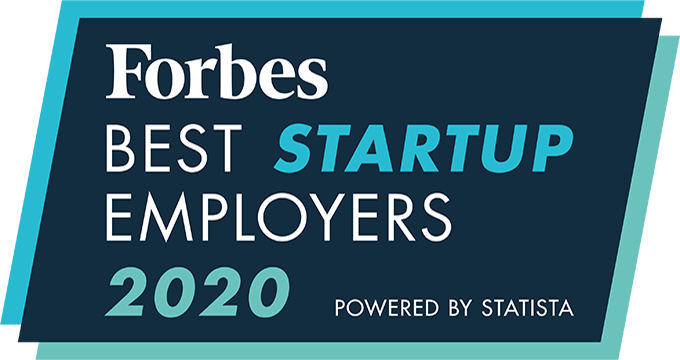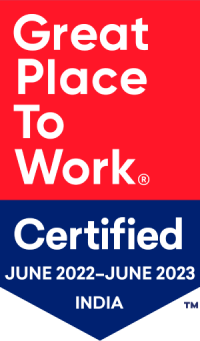Integrating my Dice account in CEIPAL ATS
For adding your firm’s Dice accounts for Posting jobs, the following details are required:
- Batch ID and Password
- Dice Group IDs
- Dice Account Names
First, you must add your Dice Accounts, by following these steps:
- Click on the profile icon
- Click on Admin Setup
- Go to Integrations
- Click on Job Posting Accounts
- Click on the logo of Dice.com
- Click on the Add icon on the top right corner
- Enter the Account name and Dice Group ID
- Click on Save.
- Repeat from Step 6 to 8 to add more accounts.
Once Accounts have been added, you must configure them with the Batch ID. FOr this,
- Click on the profile icon
- Click on Admin Setup
- Go to Integrations
- Click on Job Posting Accounts
- Click on the logo of Dice.com
- Click on the Edit icon on the top left corner
- Enter the Batch User ID, Password and Batch Posting Responsible Person
- Click on Save.
Note: Only an Administrator role user can configure Job board accounts in CEIPAL.
An integrated recruitment platform that combines full-time, contingent, and freelance workforces to transform businesses into talent powerhouses
Ceipal Free Trial