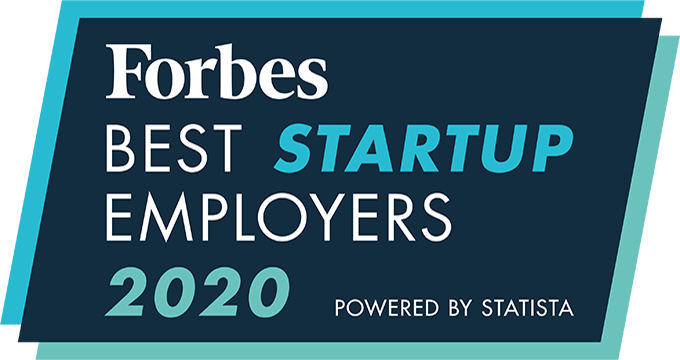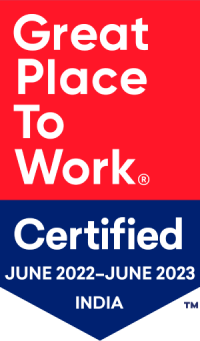Job Requisitions
A job requisition is a formal document used to request a new hire, justify its necessity, and determine the budget needed to fill the role. Hiring managers fill out job requisitions when creating a new position or refilling an existing, vacated position.
A job requisition is a document used to request a hire, explaining why it is needed and outlining the budget available for the role. Hiring managers fill out a job requisition when they wish to create a new position or refill an existing, vacated position.
A job requisition often includes:
- The position title
- The name of the hiring manager requesting the hire
- The role’s department, team, or project
- Whether the position is full-time or part-time, permanent or contract
- The preferred start date
- The salary range, hourly rate, or pay grade
- If the hire would be a replacement, reallocation, or new hire
- Whether the role is budgeted for, or not budgeted for
- Justification for making a new hire
- A new or updated job description
Why do we need job requisitions?
A job requisition is important because it explains the need for a new employee. The requisition serves as a request for the hire and a justification for that position within the company.
How the job requisition process works:
- Once a Hiring Manager raises a requisition, it will then move to the approval process.
- It will show as Pending Approval until the approval process is completed.
- Once the requisition is approved, it will reflect on the Job Posting page.
- Now, you will be able to publish the job, tag applicants, and submit a candidate for that requirement.
- By going to the requisition, and clicking on activity, you will be able to see the status and activities on that requirement.
Getting approval to hire
Job requisitions are typically approved by HR departments and finance departments. HR managers will review a job requisition to ensure it aligns with company policy and strategy, whereas finance managers will confirm if the requisition is in line with company budgets.
Initiating recruitment
Once approved, the job requisition is used to guide the recruitment process. The requisition may be assigned to an internal recruiter, or it may be sent to a recruitment agency to initiate the search for a suitable candidate.
Is a job requisition different from a job description?
Yes. A job requisition specifies the need for the hire, whereas a job description details the specific functions and duties of that position. Job descriptions are always included within a job requisition.
How Job Requisitions work within CEIPAL
How do I add a new job requisition?
To create a new job requisition, you need to create a requisition workflow.
- Go to Admin Setup
- Go to Job Requisition
- Click on Requisition Workflow
Once you create a job requisition workflow, you can create a new job requisition using the below path:
- Go to Job Requisition
- Click on New
- Select between “Manual” and “Job Templates”
- Review all the information and then click “submit.”
Note: “Job code”, “approval workflow”, “requisition reason”, and “requisition status” are required to fill this form. You can change these settings in the admin panel.
How do I edit a Job Requisition?
To edit Job Requisition:
- Go to the Job Requisitions
- Search for the requisition you want to edit
- Select the “Edit” icon (under the “Actions” column)
- Make the changes and select “Update”
- The status will change to “Submitted”
Note:
- You can edit requisitions that are added by you.
- You cannot edit a requisition that is halfway through the approval process.
- You cannot edit a requisition that is approved.
- The “Job Code” field cannot be edited if the admin has configured an automatic code generation.
How to create/edit fields in a Job Requisition form?
Steps to add custom fields for Job Requisition:
- Go to Admin Setup
- Go to Global Settings
- Select Custom fields
- Click on the Add icon
- Give the name of the field
- Check the box to make the field as mandatory and enter a description if needed.
- Select the Field Data Type and the Applicable module where you want to create the custom field
- Make it “Active”
- Click on Save.
How do I view a Job Requisition?
- Go to Job Requisitions
- Select the job you want to view
- Enter the requisition title that you want to view in the search box
- Click on the “Search” icon
- If available, you will see a requisition list matching your search query
- To view the requisition in full, click on the job code
Note:
- Job requisition displays are segregated based on their status and ownership. You can filter the displays by clicking the top-left corner of the job requisitions list panel.
- Users have access to requisition based on access control (configured in the admin panel)
- Denied Requisitions: Lists all your requisitions that are denied
- Waiting for Approval: Lists all the requisitions that are awaiting your approval
- Approved Requisitions: Lists all the approved requisitions
- My Requisitions: Lists all the requisitions that are added by you
- Job Requisitions: Lists all the requisitions associated with you
Note: Admins have access to all the requisitions, regardless of access control permissions.
How do I clone a Job Requisition?
- Go to the “Job Requisitions” page
- Find the requisition that you want to clone
- Click on the “Clone” icon under the “Actions” column
- Make changes if necessary, then select “Submit.”
How do I delete a Job Requisition?
- Go to Job Requisitions
- Navigate to the All Requisitions page
- Select the requisition you want to delete
- Click on the Delete icon (under the “Actions” column)
- Confirm the action by selecting Yes on the pop-up.
Notes:
- If you remove a requisition, all other users will not be able to view the requisition. The requisition will be moved to the Recycle Bin.
- You cannot delete an approved requisition.
- You cannot delete a requisition that is halfway through the approval process.
- You can remove requisitions that are created by you only.
- Admin can remove the requisitions that have been created by others
How do I check the status of a requisition?
- Go to the Job Requisitions page
- Select your desired requisition
- Check the Status column
- You can also view the status on the View Requisition page
Note: You may track the approval status through email as well. You will receive an email whenever there is a change in the requisition status submitted by you.
How can I Approve/Reject a Requisition?
If you are assigned as an “approver” for a requisition, you can approve/reject the req by following these steps:
- Navigate to the “Job Requisitions” module.
- Click on the “Job Requisition” heading. From the dropdown menu, select “Waiting for Approval.”
- Select the requisition you want to approve/reject.
- Go to the “Actions” column, then select “Approve” or “Reject.”
Note: CEIPAL ATS allows for a user to approve requisitions for your preceding user in the workflow. Admin can approve a requisition irrespective of the workflow.
How can I see the Approval History of a requisition?
- Navigate to the “Job Requisitions” module.
- Search for your desired requisition
- Click on the job code to open the requisition
- Click on the “Approval History” icon
How do I configure the system to generate the Job Requisition code automatically?
- Click on the profile icon
- Select Admin Setup
- Go to Job Requisition
- Select Job requisition Code
- Turn “Automatic Code Generation” ON
How to create an approval workflow?
A Job Requisition needs all necessary approvals to become a job posting. When the approvers of a particular job requisition approve it, the requisition moves from the ‘Pending Approval’ state to the ‘Approved’ state.
To configure:
- Navigate to Admin Setup
- Go to Job Requisition
- Click on Requisition workflow
- Click on the Add Button.
- Enter the Workflow name and select the User who will approve the requisition.
- Click Save.
If you are configured as an approver for a requisition, you can find the requisition in the Waiting Approval view once it is published. You can approve/reject the requisition by following these steps:
- Go to the Job Requisitions
- Click on the dropdown on the top-left side named “Job Requisitions”
- Select the Waiting for Approval option
- Search the list and find the requisition that you want to Approve/Reject.
- Click on the Approve or Reject option under the Actions column.
How do I add or edit Requisition Reason?
- Click on the profile icon
- Click on Admin Setup
- Go to Job Requisition
- Click on Requisition Reason
- Click the Add button
- Enter your requisition reason
- Select Save.
Note: You can delete or edit already existing requisition reasons by clicking the “edit” and “delete” icons.
Knowledge Base
An integrated recruitment platform that combines full-time, contingent, and freelance workforces to transform businesses into talent powerhouses
Ceipal Free Trial