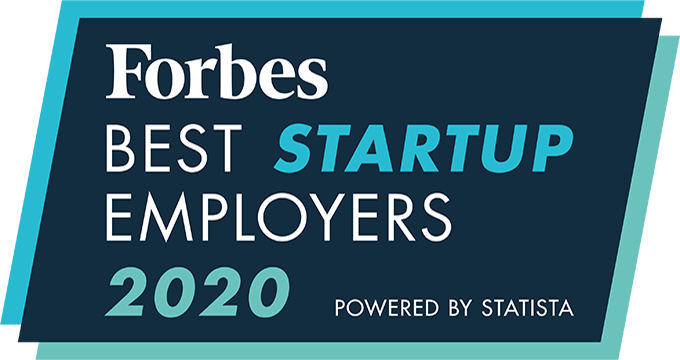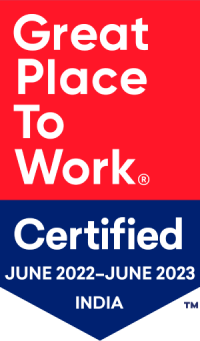Placement Trends
View placement trends
- Click on Placements.
- On the top right, click on ‘trends’.
View approvals and approve placement
- Select “Placements” on the upper navigation menu
- Select the thumbs up icon in the upper right corner (“Approvals”)
- Approve / reject the relevant placements
Note: Only particular users can approve / reject placements. These permissions can be granted by going to Admin Setup > Placements > Placement Settings > Placement Creation Approval.
Set placement trend reminders
- Click on your profile icon > “Admin Setup”
- Click “Placements” > “Placement Settings” > “Configure Notification Reminders”
- Specify when the reminder notification should be issued
- Enter email notification frequency
- Select the recipients of the reminders
- Click “Save”
Customize a document checklist when creating a placement
Admins can create a checklist of documents required when creating a placement. There are four types of checklist; the user can select any of the below options. No matter what checklist is specified, the system will check to see the attached documents meet the required checklist. If documents are somehow incomplete, the system will send a notification to the owner to upload the needed documents. Users cannot create a placement until all needed documents are uploaded.
The four types of checklists are:
- Client Checklists
- System Checklists
- User Client Checklist
- No restriction (if you do not need to check for required documents)
To configure these checklists:
- Click on your profile icon > “Admin Setup”
- Click “Placements” > “Placement Settings”
- Select “Documents Required to Create Placement”
- Specify various document types and checklists
- Click “Save”
Track all the placement related statistics
Users can track # of active placements, net margin generated, gross margin, and placement fees.
- Select “Placements” on the upper navigation menu
- Click on the graph icon in the upper right corner (“Trends”)
Send placement information to an email address
- Select “Placements” on the upper navigation menu
- Search for and select relevant placements
- In the upper right corner, click “Exports” > “Email”
- Enter email address and click “Send”
Delete a placement
- Select “Placements” on the upper navigation menu
- Select the relevant applicant profile
- Click the trash can icon in the upper right corner (“Delete”)
- Click “Yes” to confirm
- All deleted placements will go to the recycle bin
An integrated recruitment platform that combines full-time, contingent, and freelance workforces to transform businesses into talent powerhouses
Ceipal Free Trial