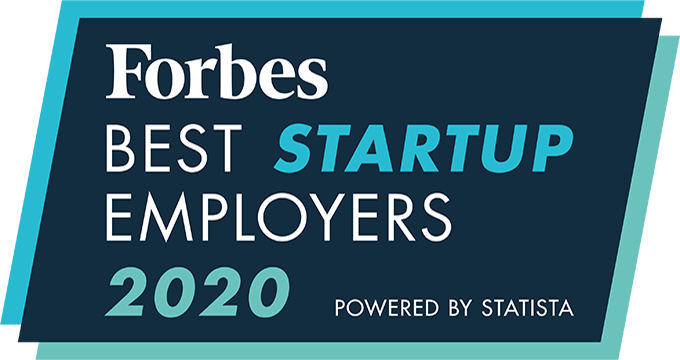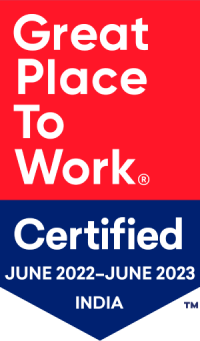How to Integrate VOIP Office as your VOIP or SMS provider?
Integration of VOIP Office account with CEIPAL:
The details required for integrating are:
- Number
Please contact your support representative at VOIP Office for the number, if you don’t already have it.
Steps to Integrate your VOIP Office account:
- Click on the profile icon
- Click on Admin Setup
- Go to Integrations
- Select ‘VOIP Integrations’
- Find RingCentral on the list
- Click on the “Add” option
- Enter the details requested
- Click ‘Save’.
- To assign the provider to users, Click on the “Assign” option
- Click on the profile icon named “Assign Account to Team” under the Actions column
- Choose Team or Users
- Click “Save.”
For Enabling the Account Access:
- Click on the Profile icon
- Select the ‘View Profile’ option
- Go to the ‘User Preferences’ tab.
- Select VOIP Office under VOIP Provider or under SMS Provider.
- An icon to log in will appear.
- Click on the icon
- Log in to the portal
An integrated recruitment platform that combines full-time, contingent, and freelance workforces to transform businesses into talent powerhouses
Ceipal Free Trial